Situation
- 調べ物をしてる際、記事URLのメモを取ることがある
- メモはmarkdown記法をサポートしているエディタをつかっている
- 記事URLだけでは後で見返すときに識別しづらいので、
[title](url)の形式で貼ることが多い - ブラウザ(Chrome)で
[title](url)をclipboardにコピーするには以下の手間を伴う- 記事タイトルコピー 👈 キーボードで完結させづらくいちばんつらい
- アドレスバーへフォーカス
[title](url)へ整形- 全選択&コピー
- 億劫になってきた
Motivation
- もっとラクに
[title](url)をcopyしたい - 念じるだけでできるのが理想
- せめてコマンド1発
Solution
Shift+Yで[title](url)をclipboardにコピーするChrome拡張を書く
Alternative Considered
- 代替手段はとくにみてない
- chrome拡張書いたことなかったし、書いてみるよい機会とおもったのが大きい
Action
manifest.jsonを追加
{
"manifest_version": 2,
"name": "ymdlink",
"author": "hrfmmr",
"version": "0.0.1",
"description": "yank current tab's title and link as markdown notation"
}
chrome://extensionsでロードする
Load Unpackedでfile explorerを起動
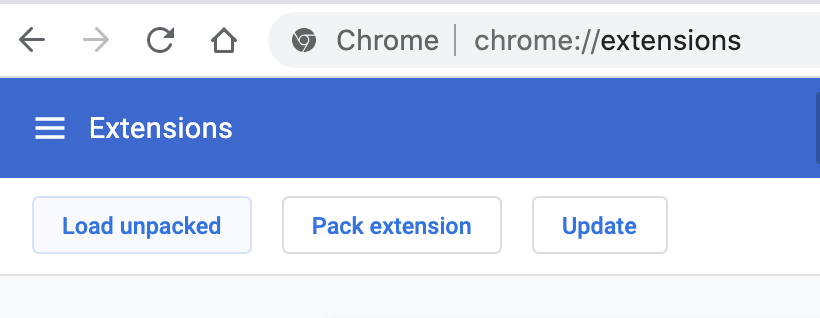
ロードするextension prjディレクトリを選択
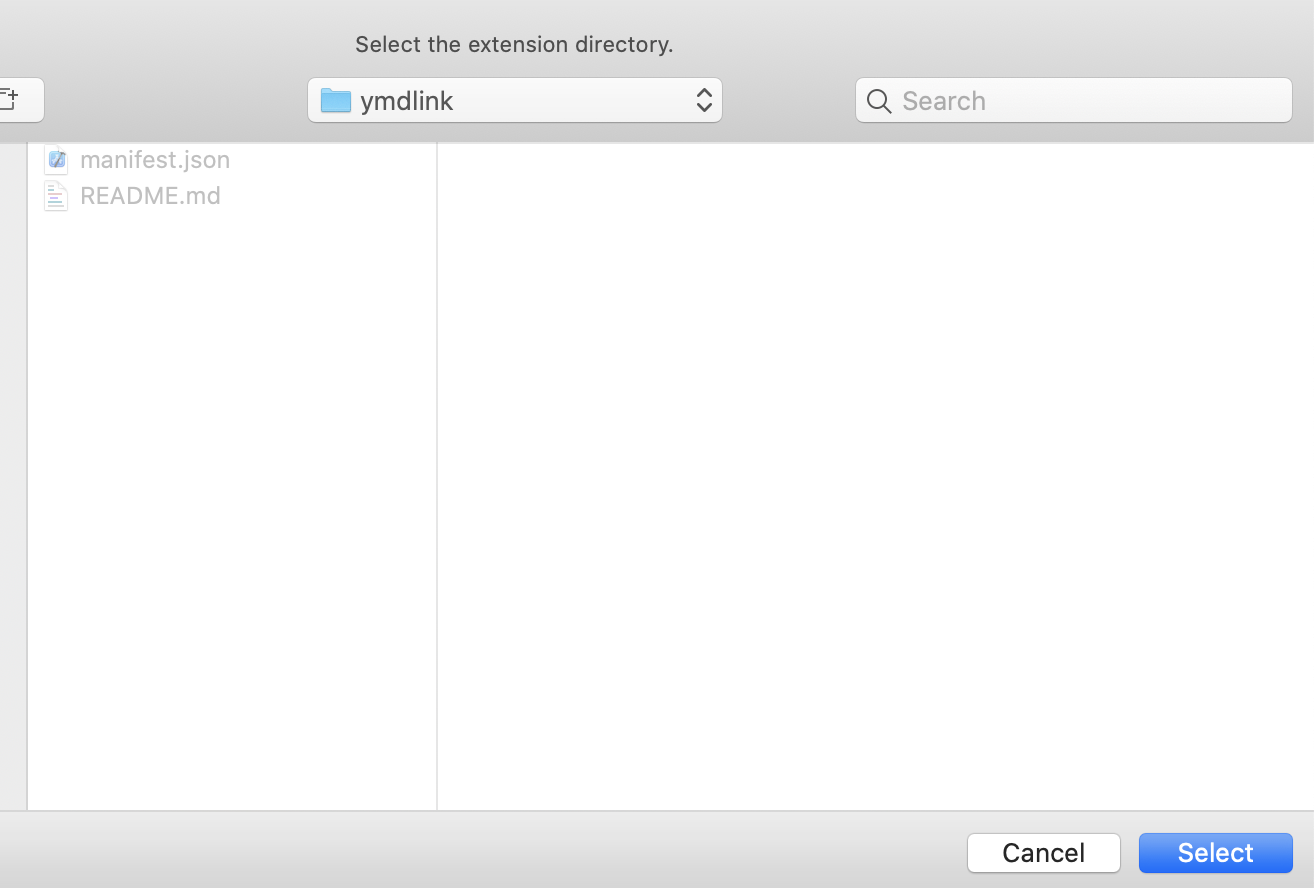
extensionsに追加される
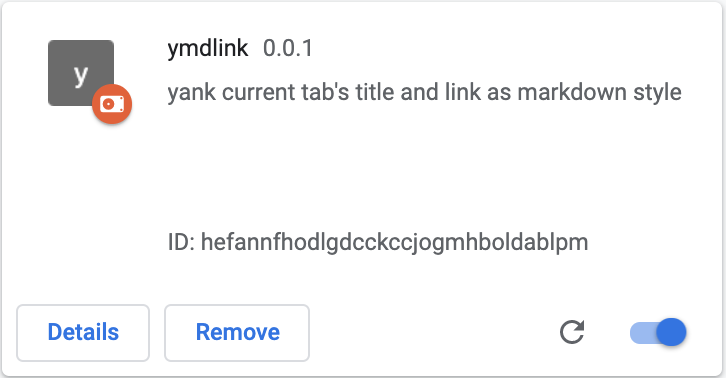
permissionsを設定
- Chrome extensionアプリがchromeのAPIアクセスするには、パーミッションを明示的に設定する必要がある
- 📖 see Declare permissions
- 今回は「現在のタブ」のtitleとurlを「clipboardにコピー」するので、以下をmanifest.jsonに追記する
{ ... "permissions": [ "activeTab", "clipboardWrite" ] }
commandsを定義
- キーマップ割当の設定をmanifest.jsonに追記する
{ ... "commands": { "yank": { "suggested_key": { "default": "Alt+Shift+Y" }, "description": "yank current tab's title and link as markdown notation" } } } Shift+Yを割り当てたかったが、commandsは「modifier」+ 「secondary modifier」 + 「key」の3つから成るという基本ルールがあり、- modifierはAltやCtrl, secondary modifierは(定義するなら)Shiftを割り当てるルール
- なので、「secondary modifier」+「key」の
Shift+keyはキーマップ定義できない模様 - なので、
Alt+Shift+Yとすることに - 📖 see MDN Web Docs - commandss
background scriptを書く
- 今回GUIは特に不要なショートカットキー割当に特化した拡張なので、popup.htmlは設置せず、background scriptのみ書いていく
- manifest.jsonに以下を追記
{ ... "background": { "scripts": [ "background_scripts/main.js" ] }, } - background_scripts/main.js
// manifest.jsonのcommandsで定義したキー押下のイベントハンドラを定義 chrome.commands.onCommand.addListener(function(command) { if (command == "yank") { console.log("ymdlink: yank command is triggerd👉"); chrome.tabs.query({ active: true, lastFocusedWindow: true }, function(tabs) { // 現在のタブ情報を取得 var tab = tabs[0]; const yanktxt = `[${tab.title}](${tab.url})` // clipboardにコピー copy(yanktxt); console.log(`ymdlink: yanked ${yanktxt}🔗`); }); } }); // copy対象のテキスト選択するためのtextarea要素を生成 const createTextArea = () => { const textArea = document.createElement("textarea"); textArea.style.position = "absolute"; textArea.style.left = "-100%"; textArea.contentEditable = "true"; return textArea; } // copy用textareaにテキストをセットし、選択状態にした上でclipboardへコピー実行 const copy = (data) => { const textArea = createTextArea(); textArea.value = data; document.body.appendChild(textArea); textArea.select(); document.execCommand('copy'); document.body.removeChild(textArea); }
background scriptのデバッグ
chrome://extensionsから
Inspect views backgronud pageをクリックして、デバッガコンソールを開く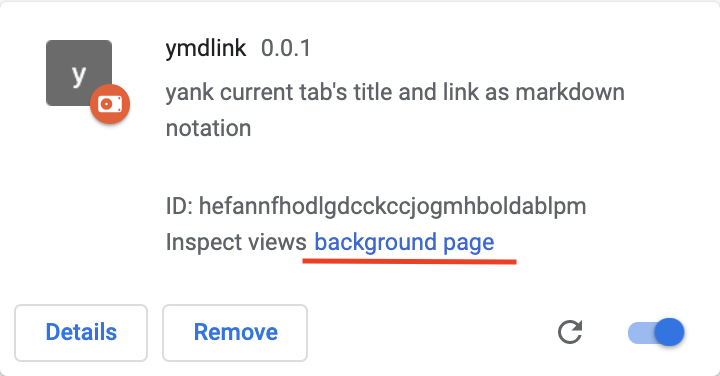
background script内のconsole.logが出力されるのでこれでprint debugできる

Result
FYI.
- やはりググると同じようなことする既存拡張がたくさんありましたね(複数タブリンクコピーとか独自ショートカットキー割当とかサポートしてて絶対これらの方が便利!)